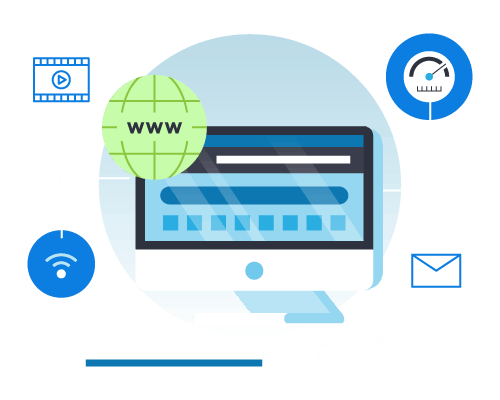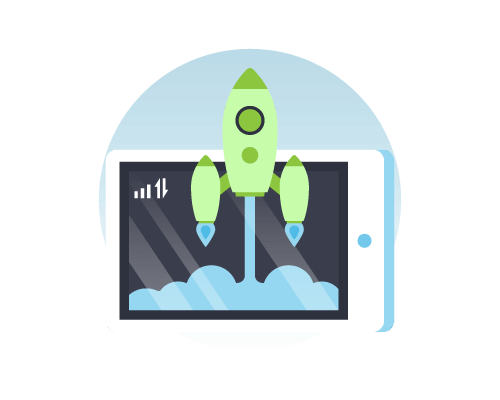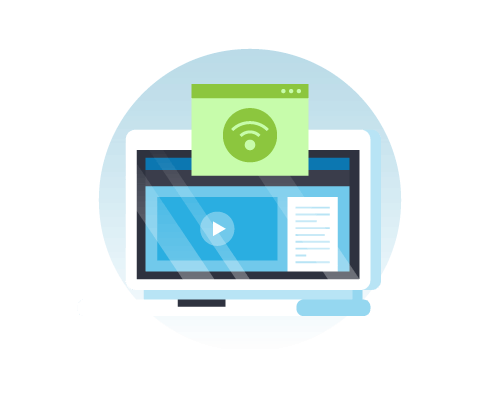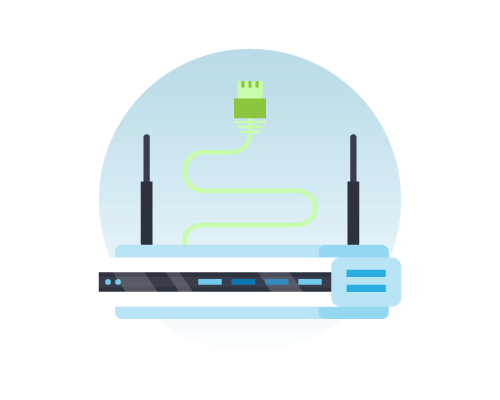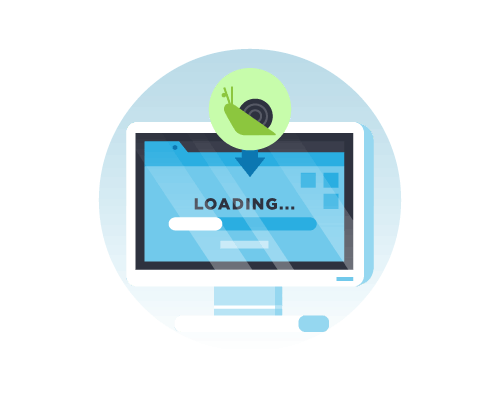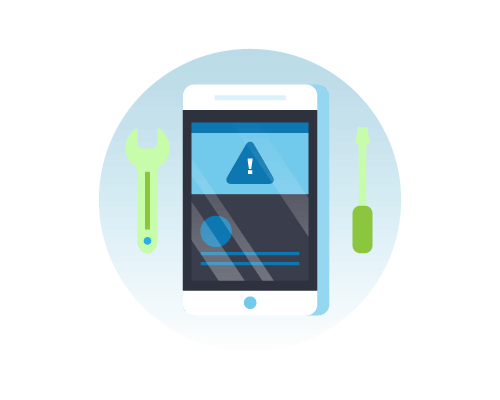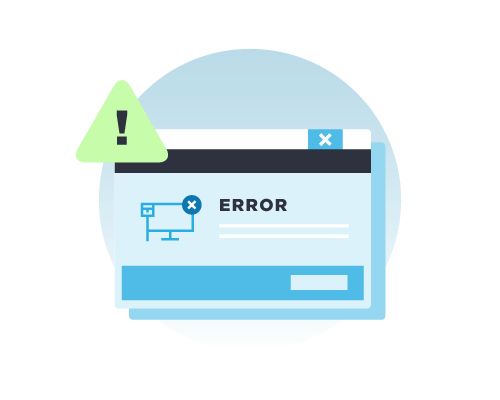CONTENTS

Chapter 1
Go to Page
SPEED TEST:
The speed test can tell you the exact speeds that you’re getting at a particular time.

Chapter 2
Go to Page
CONNECTION BASICS: To troubleshoot your slow internet, you need to understand some information about the different internet connection types.

Chapter 3
Go to Page
MODEMS & ROUTERS:
With so many different connection types to choose from, we’ve provided the highlights that you need to know to make an informed decision.

Chapter 4
Go to Page
Why is my internet slow?
Factors like your ISP, the time of day when you’re browsing, and the device that you’re using all affect how fast your internet is.

Chapter 5
Go to Page
Troubleshooting Your Internet Connection:
If you’re working with unusually slow internet, you may see problems like websites that don’t load properly or videos that take forever to buffer.
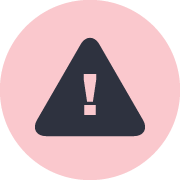
Chapter 6
Go to Page
What to do if nothing helps?
If the issue lies with your ISP, then the troubleshooting steps won’t work because there’s no available internet for your computer to use.